Introduction
The CS Department has a site license for VMware that allows us to grant short term licenses to students. This license is particularly valuable to students taking Operating System and other classes where the Coding Environment cannot provide the services needed (big memory, high CPU, kernel hacking, etc). Below you will find information about the common activities needed to manage the VMware subscriptions.
User IDs
The User ID that is used for VMware licenses has changed over time. It was initially started with First.Last@colorado.edu, but this email address can be changed and is therefore deprecated. The new standard is to user the IdentiKey email address which fits the format: abcd1234@colorado.edu
To lookup the IdentiKey username for a student, the ldapsearch tool is handy.
Lookup by email
ldapsearch -xLLLH ldap://directory.colorado.edu -b ou=people,dc=colorado,dc=edu mail="first.last@colorado.edu"
Lookup by Identikey ID
ldapsearch -xLLLH ldap://directory.colorado.edu -b ou=people,dc=colorado,dc=edu uid="abcd1234"
Logging in
The login page and licensing service is hosted at OnTheHub VMware e5 Administration. You will need the Account Number, Username and Password from the staff password vault.
Search for User(s)
- Start by clicking on the Users link in the left side navigation.
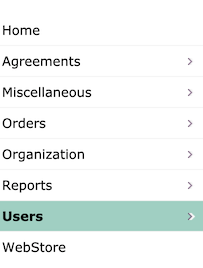
- Filter to meet your needs and click the Search button at the bottom of the form
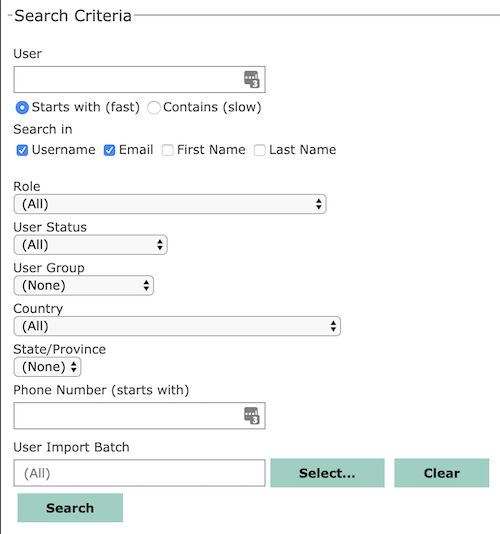
- Any matching users will be listed at the bottom of the page
Add a User
- Start by clicking on the Users link in the left side navigation.
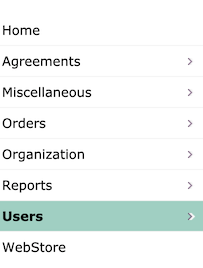
- Click on the Add User button at the top of the page
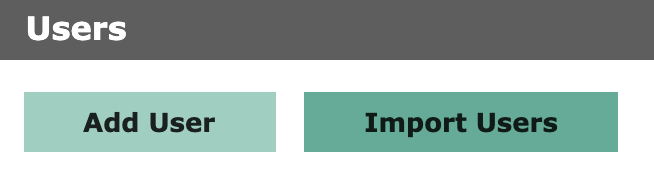
- Fill in the Username & Email with the student’s IdentiKey email (e.g. abcd1234@colroado.edu)
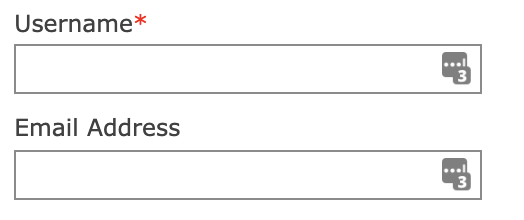
- Fill in the students first and last name
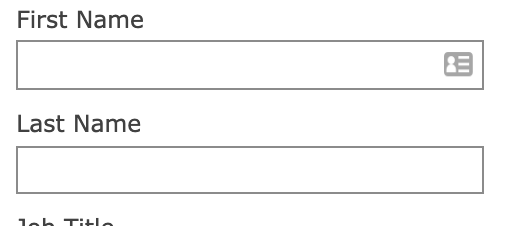
- Select the ‘Students’ group and click the ‘Save’ Button
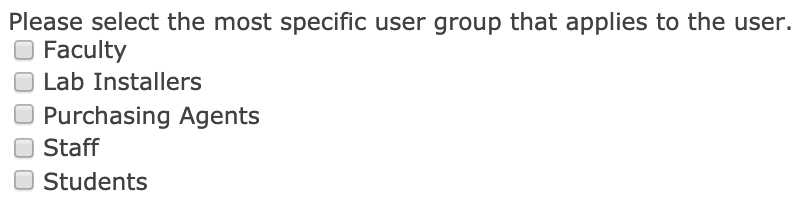
Extend a license period
If a student already has an account, but their license period has expired, follow these steps to extend their license.
- Search for the User’s account
- From the search results, click on the student Username
- Click on the Verifications tab

- Click on the link the the Type column (usually: Manual by Admin or User Import)
- In the pop-up window, change the Expiry Date (one year from today)
- Click the OK button